3.6. Advanced Measurement Operation
To configure advanced settings, scroll down to the advanced section, and tap it to expand.
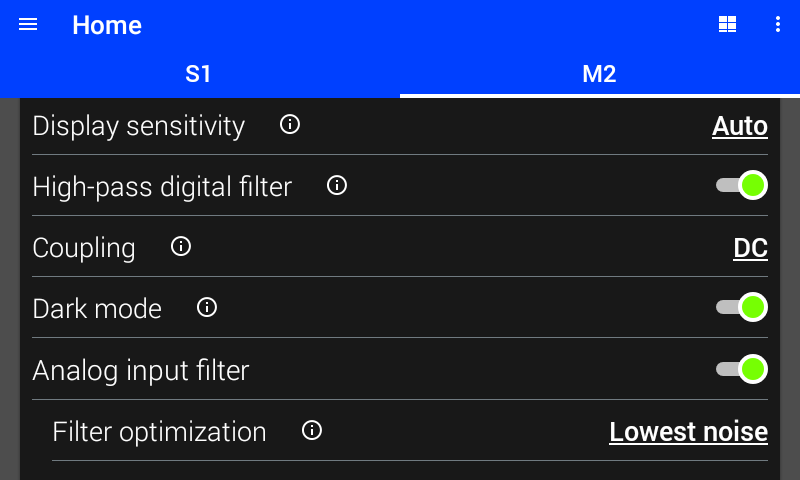
Figure 3.17 Advanced lock-in settings
High-Pass Digital Filter
When this filter is enabled, a high-pass filter is applied to the lock-in readings before demodulation. The corner frequency of the filter adjusts automatically such that the response time of the lock-in measurement is not affected. The gain and phase of the filter is also compensated to avoid affecting the measurement. The filter is effective at reducing noise when measuring lock-in signals with large DC components, especially at low frequencies.
Interface Command: SENSe#:DIGital:FILTer:HPASs[:STATe]
Dark Mode
If dark mode is enabled, the indicator LEDs on the front of the module will be turned off.
Interface Command: SENSe#:DMODe
Relative Measurement
Relative measurements allow the removal of offsets from measured readings that could be introduced by sources external to the experiment. By using the zero button, existing offset will be set into the baseline value which is subtracted from the primary reading being displayed. When a baseline value is set, the zero button will be replaced with a clear button, which will set the baseline value back to zero.
By tapping the 3 dots in the upper right hand corner of the display area, it is possible to select Relative DC or Relative RMS, when in DC or AC modes respectively. The zero and clear button will allow for quick modification of the baseline value, shown in the bottom left of the display. By tapping the baseline value in the display area, a custom baseline value can be set.
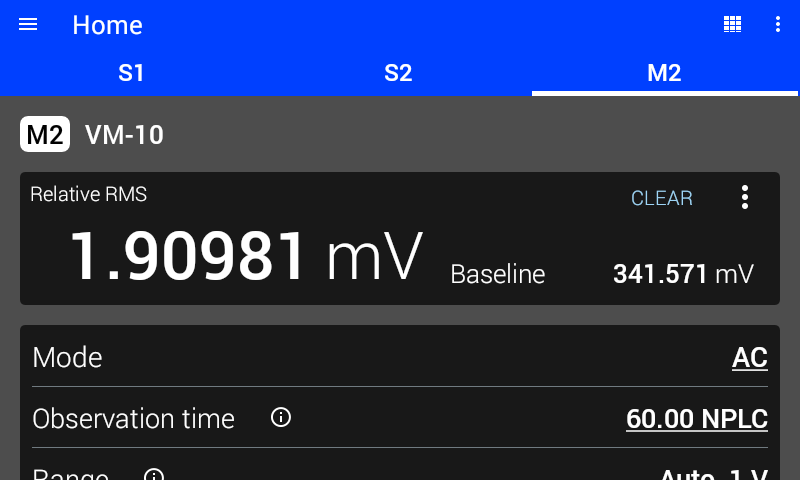
Figure 3.18 Relative RMS measurement